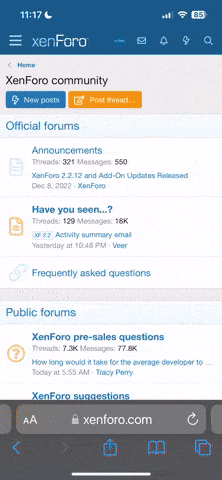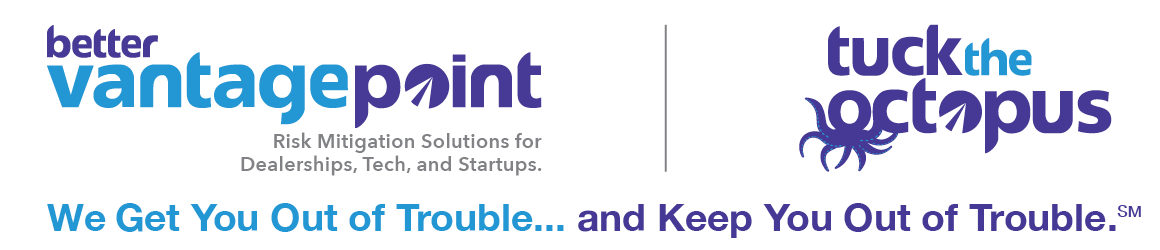How to Read Your Analytics - Part 1 - Traffic Sources
Website Content
I spend most of my time in Google Analytics looking at how people got to my client websites - most of my clients are looking for growth in visitor numbers, so this has become my primary focus. However, arguably the most important data set we get from analytics is the way in which these visitors use our websites. We need to not just look at page views, but we need to look at how the visitor got to that page, where they went from that page and what page they are exiting the website on. However, in order to view these stats in the right light we need to acknowledge our goals:
1. Do we want visitors to find what they're looking for as fast as possible?
2. Do we want visitors to view as many pages as possible to gain as many "information sets" as possible before they leave the website?
3. Do we want visitors to absolutely see a specific page or set of pages?
Once we have determined that, we can analyze the different statistics and compare them to the goals we are trying to achieve.
Page Views

Page views are the most basic form of content usage analysis - it breaks down all your pages by the number of views they receive. This information in itself is invaluable when determining where to focus time and resources (I recommend the top 5 pages and the bottom 10 pages typically).

Avg Time on Page
Average time on page can be seen in the above chart beside the page views stats. Average time on page can indicate a few things, but typically I find that it is a genuine indicator of interest in the content of a page. Articles, good VDPs and good inventory listing pages have a decent time on page. Arguably, even better inventory listing pages have a lower time on page because the customer finds what they are looking for faster.

If we sort the listings by time on page, we can also see which pages are either really engaging or consuming significant time. In the graph above, I can tell you that I am not very happy about a 13 minute average time on a Trade In form (although only 2 visitors, so not a very informed statistic). I can then apply that information to my website and create a trade-in form that takes 30 seconds to fill out and see if it results in better interactions.
Bounce Rate
Google Analytics offers us 2 key "exit" statistics about our pages - the number of people who leave the page to go back to the page they came from, without interacting with the page at all (bounce rate) and the number of people who leave the site from a page entirely, even if they did interact with the page (exit percentage).
To me, the bounce rate is a bit more informative than the exit percentage, simply because it includes the fact that the user does not interact with the page. To the best of my knowledge, this means the user does not click anything, scroll down the page or otherwise interact with the page. A high bounce rate on a page is a key indicator that a page is simply not working. In my experience, 0-15% is a great rate to achieve, 15%-25% is good and anything over 25% is indicative of a problem.
Fun Fact: One of our sites reduced their homepage bounce rate from 35% to 3% by adding a homepage popup. The homepage popup is a page inside a popup though, so we can also track that this popup had an exit % of 55%. That's when the numbers analysis gets fun.
Exit Pages
Exit pages are, in my opinion, a double edged sword. They can be indicative of a problem, but they can also indicate that a page is succeeding. Confusing? Let me explain two common scenarios that I assume from my exit rate:
1. I have a web page with a high exit percentage (Over 50%) and it has over 50 page views. I look at the page and I realize that almost the entire page is images, there is no valuable content and some of the imagery is just obnoxious colors and poor graphic design. I think it is safe to assume that this page has failed and that there is a problem.
2. I have another page that allows my customers to book service online or submit a form to request service. This page is functional, simple and receives quite a few number of submissions each month. This page also has a high exit rate and percentage. Common sense dictates that after a customer has booked their service, they are simply leaving the website. Although this page was successful, it indicates that maybe I should have a post-submission call to action that keeps them on the website.

What I really don't like to see is a high number of exits and a high exit percentage on my inventory listing pages - this indicates that the customer did not find what they were looking for. High exits on my VDPs indicates the customer may have found the vehicle they wanted and left the site satisfied, but exits on the listing pages tells me that we didn't even get that far.
Visitor Flow
For some reason Google placed this information under the Visitors section, rather than the Content section of the analytics.

Visitor Flow is a really neat tool, but it's also a bit finnicky to play with at times. The idea behind this tool is that it shows you how visitors travel through your website, showing common paths and "funnels" as they sort themselves into different action paths. This basic usage of the tool is great, but it can be used to show interesting traits and behaviors if you twist it a bit.

As you can see on the graphic above, it's quite a bit of information compressed into one chart. The chart above is showing my entry pages and where visitors are travelling after they have landed on the website. You can choose any of the nodes in this chart and choose to show traffic that flows through that node or show the details of nodes that contain multiple pages. I can even break it down and inspect what pages customers visit if the Pre-Owned Inventory page is their 2nd interaction:

If you want to get more information from the tool, use the navigation on the left side to slide to the right - this will continue through the chart and show you how users travel through the site, based on how many pages/interactions they have.

Although the information isn't always easy to parse through, it will show you which page groups are retaining users as they pass through the site. Often you will see that Inventory listing pages last into the 10th interaction and beyond - this is a good sign, indicating that your inventory pages are engaging users and drawing them in. As you progress through the interactions, it will also show you how many visitors are dropping off at each stage - this helps to create a picture of how many valuables pages each visitor sees, a worthwhile expansion on the over-simplified "Pages per Visitor" statistic.
Site Speed
There is another section that is worth checking every few weeks - under Content again there is a subsection called Site Speed. If we navigate there and then choose "Page Timings" we get a slightly accurage view of how long it takes our pages to load for clients. This chart is a general indicator of page load times that you may want to decrease, but I simply use it to show pages with ridiculous times that indicate too many images, uncompressed images or links to hanging content.

Use this chart to identify these pages and fix them. Load times can be a huge turnoff and an easy way to lose customers. If you have staff members using your CMS, definitely keep an eye on this list so you can help optimize pages they create. On the flipside, you should also check the average load time on all your most popular pages and find any way possible to reduce load times - not only for the sake of speed, but also because these pages are loaded the most often, so any sizable images or assets will also affect your server bandwidth.
Website Content
I spend most of my time in Google Analytics looking at how people got to my client websites - most of my clients are looking for growth in visitor numbers, so this has become my primary focus. However, arguably the most important data set we get from analytics is the way in which these visitors use our websites. We need to not just look at page views, but we need to look at how the visitor got to that page, where they went from that page and what page they are exiting the website on. However, in order to view these stats in the right light we need to acknowledge our goals:
1. Do we want visitors to find what they're looking for as fast as possible?
2. Do we want visitors to view as many pages as possible to gain as many "information sets" as possible before they leave the website?
3. Do we want visitors to absolutely see a specific page or set of pages?
Once we have determined that, we can analyze the different statistics and compare them to the goals we are trying to achieve.
Page Views

Page views are the most basic form of content usage analysis - it breaks down all your pages by the number of views they receive. This information in itself is invaluable when determining where to focus time and resources (I recommend the top 5 pages and the bottom 10 pages typically).

Avg Time on Page
Average time on page can be seen in the above chart beside the page views stats. Average time on page can indicate a few things, but typically I find that it is a genuine indicator of interest in the content of a page. Articles, good VDPs and good inventory listing pages have a decent time on page. Arguably, even better inventory listing pages have a lower time on page because the customer finds what they are looking for faster.

If we sort the listings by time on page, we can also see which pages are either really engaging or consuming significant time. In the graph above, I can tell you that I am not very happy about a 13 minute average time on a Trade In form (although only 2 visitors, so not a very informed statistic). I can then apply that information to my website and create a trade-in form that takes 30 seconds to fill out and see if it results in better interactions.
Bounce Rate
Google Analytics offers us 2 key "exit" statistics about our pages - the number of people who leave the page to go back to the page they came from, without interacting with the page at all (bounce rate) and the number of people who leave the site from a page entirely, even if they did interact with the page (exit percentage).
To me, the bounce rate is a bit more informative than the exit percentage, simply because it includes the fact that the user does not interact with the page. To the best of my knowledge, this means the user does not click anything, scroll down the page or otherwise interact with the page. A high bounce rate on a page is a key indicator that a page is simply not working. In my experience, 0-15% is a great rate to achieve, 15%-25% is good and anything over 25% is indicative of a problem.
Fun Fact: One of our sites reduced their homepage bounce rate from 35% to 3% by adding a homepage popup. The homepage popup is a page inside a popup though, so we can also track that this popup had an exit % of 55%. That's when the numbers analysis gets fun.
Exit Pages
Exit pages are, in my opinion, a double edged sword. They can be indicative of a problem, but they can also indicate that a page is succeeding. Confusing? Let me explain two common scenarios that I assume from my exit rate:
1. I have a web page with a high exit percentage (Over 50%) and it has over 50 page views. I look at the page and I realize that almost the entire page is images, there is no valuable content and some of the imagery is just obnoxious colors and poor graphic design. I think it is safe to assume that this page has failed and that there is a problem.
2. I have another page that allows my customers to book service online or submit a form to request service. This page is functional, simple and receives quite a few number of submissions each month. This page also has a high exit rate and percentage. Common sense dictates that after a customer has booked their service, they are simply leaving the website. Although this page was successful, it indicates that maybe I should have a post-submission call to action that keeps them on the website.

What I really don't like to see is a high number of exits and a high exit percentage on my inventory listing pages - this indicates that the customer did not find what they were looking for. High exits on my VDPs indicates the customer may have found the vehicle they wanted and left the site satisfied, but exits on the listing pages tells me that we didn't even get that far.
Visitor Flow
For some reason Google placed this information under the Visitors section, rather than the Content section of the analytics.

Visitor Flow is a really neat tool, but it's also a bit finnicky to play with at times. The idea behind this tool is that it shows you how visitors travel through your website, showing common paths and "funnels" as they sort themselves into different action paths. This basic usage of the tool is great, but it can be used to show interesting traits and behaviors if you twist it a bit.

As you can see on the graphic above, it's quite a bit of information compressed into one chart. The chart above is showing my entry pages and where visitors are travelling after they have landed on the website. You can choose any of the nodes in this chart and choose to show traffic that flows through that node or show the details of nodes that contain multiple pages. I can even break it down and inspect what pages customers visit if the Pre-Owned Inventory page is their 2nd interaction:

If you want to get more information from the tool, use the navigation on the left side to slide to the right - this will continue through the chart and show you how users travel through the site, based on how many pages/interactions they have.

Although the information isn't always easy to parse through, it will show you which page groups are retaining users as they pass through the site. Often you will see that Inventory listing pages last into the 10th interaction and beyond - this is a good sign, indicating that your inventory pages are engaging users and drawing them in. As you progress through the interactions, it will also show you how many visitors are dropping off at each stage - this helps to create a picture of how many valuables pages each visitor sees, a worthwhile expansion on the over-simplified "Pages per Visitor" statistic.
Site Speed
There is another section that is worth checking every few weeks - under Content again there is a subsection called Site Speed. If we navigate there and then choose "Page Timings" we get a slightly accurage view of how long it takes our pages to load for clients. This chart is a general indicator of page load times that you may want to decrease, but I simply use it to show pages with ridiculous times that indicate too many images, uncompressed images or links to hanging content.

Use this chart to identify these pages and fix them. Load times can be a huge turnoff and an easy way to lose customers. If you have staff members using your CMS, definitely keep an eye on this list so you can help optimize pages they create. On the flipside, you should also check the average load time on all your most popular pages and find any way possible to reduce load times - not only for the sake of speed, but also because these pages are loaded the most often, so any sizable images or assets will also affect your server bandwidth.