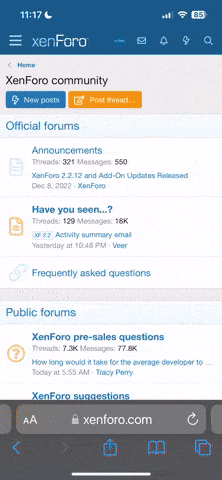- Feb 17, 2021
- 102
- 79
- Awards
- 4
- First Name
- Jake
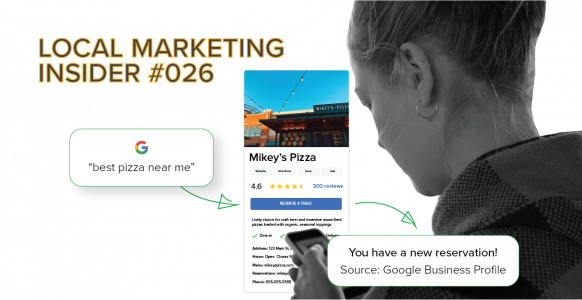
If you’ve ever asked yourself:
How many people see my GBP?
How many people visit my website from my GBP?
How many people have contacted my business via the GBP?
Then this article has you covered. And you can set this up for your business for free, using Google’s software tools.
*Google changed Google My Business (GMB) to Google Business Profile (GBP)
Start with Google Business Profile Insights
Go to your GBP admin page (business.google.com) and head to Insights. There you can see how many people saw your page if they viewed it in search results or via maps and what actions were taken.
TIP: In the Insights tool Google only provides data from 1 week, 1 month and 1 quarter, so I recommend you additionally record this information separately to track performance over time (spreadsheet is fine). Google makes 18 months of data available via their API, but you’ll need technical expertise to access this information.
Here’s what it looks like in your GBP insights dashboard.
How customers search for your business:
Where customers view your business on Google:
Customer actions taken:
Establish a Baseline
Use this data to establish a performance baseline with which to compare future performance. Over time, you should be able to match tactical inputs with performance improvements.
As an example.
Tactical inputs:
- Increased review frequency and volume
- Keyword-optimized review responses
- Weekly GBP posts
- GBP profile optimizations (such as GBP Q&A FAQs with keywords)
- Improved rankings (refer to the manual process outlined below in the conversion tracking section)
- Increased views in search and on maps
- Increase in customer actions
- Increase in website traffic
- Increase in conversions related to GBP traffic
Add a UTM Tracking Code to Your Website Link
Next, you’ll need to create a special link, with a UTM parameter attached, to put in as your primary link on your GBP page. A UTM parameter is a code that is added to the end of a link enabling Google Analytics to track where your traffic is coming from.
It’s easy to do, just go to this link and put in the following information:
Website URL: your website
Campaign Source: googlebusinessprofile
Campaign Medium: organic
Campaign Name: Google Business Profile
And then copy the “generated URL”, found at the bottom of the page, and paste it into your GBP as your main website link. It will behave just like a normal link except now you’ll be able to see how many people come to your website via GBP in Google Analytics.
Find Your Google Business Profile Traffic In Google Analytics
To find your GBP traffic in Google Analytics go to Acquisition > All Traffic > Source/Medium.
Above the table, you’ll see Primary Dimension, select Source. In the table under Source, you should find the campaign source you created in the URL builder, “googlebusinessprofile.”
If you don’t see anything, be sure to check the timeframe in the upper right corner. No data will exist related to this campaign prior to the day you inserted the new URL.
You’ll now be able to see acquisition, behavior, and conversion data for site visitors sourced via GBP.
Last, but arguably the most important step, is to set up conversion tracking in Google Analytics. This is how you determine how many people coming to your site from GBP are taking the next step towards becoming a customer.
How to Set Up Conversion Tracking In Google Analytics
A “conversion goal” in Google Analytics can be whatever you want, form submission, page view, video play. Phone tracking is a bit tricky. If you have a “click-to-call” experience on your site you likely will be able to track this customer, but for those that just type in your number to their phone via your website won’t be directly trackable - you’ll need to ask the customer how they found you.
For this example, I’ll go through a basic conversion experience. A visitor comes to your site via GBP, submits a “contact us” form and lands on a "thank you page."
The concept of a “thank you page” is key here, because it makes the whole conversion tracking process possible. A thank you page is a destination page a visitor is redirected to after filling out a form on your website. To facilitate this, your website platform or developer will need to be able to create a form that, upon completion, redirects to another page, which is generically called a thank you page.
The value of this is simple, the only visitors that end up on that page have submitted a form, therefore you can equate a page view to a form submission, which is easy to track. In Google Analytics (GA), this is called a “Destination” goal.
To set up the thank you page go to Admin > Goals.
Put in the URL of your thank you page. With this set up, every time that page loads GA will count it as a conversion.
If you’d like to track multiple different forms, it's as simple as creating a unique thank you page for each form and separate goals associated with each page.
You now have at least a partial view of your GBP funnel performance.
You should be checking in monthly for:
- Review volume
- Category, subcategory rankings
- Rating
- Profile views
- Customer actions
- Google Business Profile traffic and conversions (in GA via your "googlebusinessprofile" source)
I hope you've enjoyed this one. As a marketer, little is more satisfying than robust tracking.
If you'll indulge me being a bit salesy for a moment - this customer testimonial video is incredible. As a team, it's so satisfying to see Invite Video coming to life for our clients.
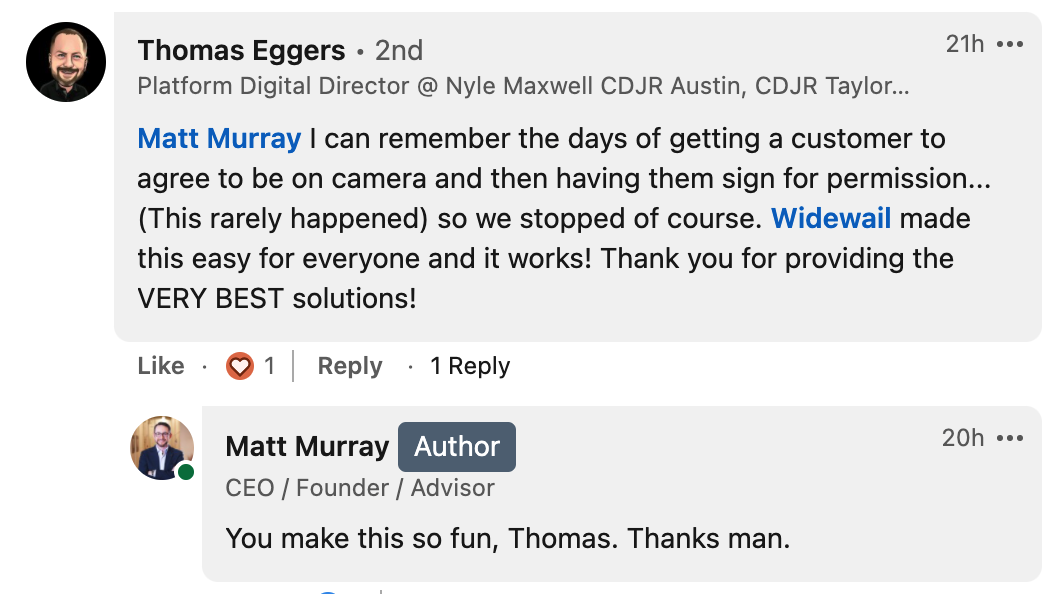
See you in 2 weeks - Jake, Marketing @Widewail