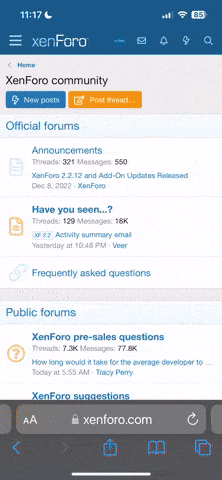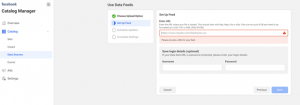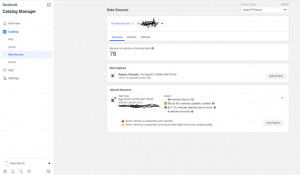I want to start by saying I absolutely hate 3rd party vendors who overcharge for things that can easily be done in house. Pictures, Overlay, Rebates, and in this case Facebook catalog Upload!
If you are unaware of what a Facebook catalog does, It virtually uploads all of your inventory up into the back end of Facebook which makes it 100x more efficient to market-specific inventory sets on Facebook as well as utilize retargeting from your Facebook inventory feed! Facebook's definition is" A catalog is a container that holds information about the items you want to advertise or sell across Facebook and Instagram. You can create catalogs for different types of inventory, like products (eCommerce), hotels, flights, destinations, home listings, or vehicles."
Outside vendors including our website providers want us to pay hundreds of dollars a month just to send over the feed and set this up. This entire project took me 2 hours and thanks to Vauto you can do this for FREE!
Step one is set up an FTP server, Now I have ZERO experience in computers and my personal Computer is a Macbook so if I can figure this out and follow instructions you can as well! Note: If you are a corporate store that has a Firewall, check with your IT person to make sure you are staying in compliance with your cybersecurity per the Manufacturer.
I followed these step by step instructions and this worked amazing! FOLLOW THE INSTRUCTIONS! Guys I’m looking at you… https://www.windowscentral.com/how-set-ftp-server-windows-10
Once your FTP server Is complete and accessible you should be able to log in with a username and password and have a screen that looks like this.

Next, You will want to contact Vauto support and say you are trying to set up a Facebook Inventory feed. THIS IS FREE! It takes them about 30 minutes to get the initial upload completed. Here is what they sent!
Facebook Export
Requirements:
[*]Facebook Business Page
[*]File Transfer Protocol (FTP): IP Address/Url, FTP Username, FTP Password
Step 1: vAuto
Setup export in 3rd Party Integration
Enter FTP information (Provided by Dealer from their FTP provider or personal FTP Server)
[*]IP Address/ Url
[*]FTP Username
[*]FTP Password
Enter Dealer ID/File name
Step 2: Facebook
Once the inventory File is in the Dealer’s FTP, (if needed) walk through the following Facebook screen shots:
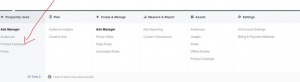
Product Feeds
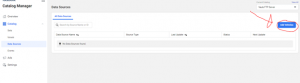
Enter Feed Name
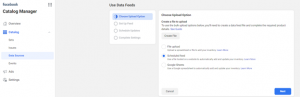
Enter required information:
Feed URL: FTP (URL/IP Address) THIS WILL be your FTP address EXAMPLE: ftp://11.1..1.1.1./whateveryourfilenameis.csv - This screwed me up! I forgot the file name!
FTP Username
FTP Password
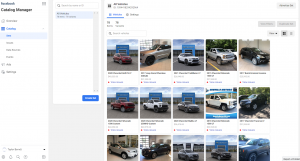
From there the world is yours! Check out the Endless marketing opportunities through Facebook! Let me know if I can be any help! Good luck!
If you are unaware of what a Facebook catalog does, It virtually uploads all of your inventory up into the back end of Facebook which makes it 100x more efficient to market-specific inventory sets on Facebook as well as utilize retargeting from your Facebook inventory feed! Facebook's definition is" A catalog is a container that holds information about the items you want to advertise or sell across Facebook and Instagram. You can create catalogs for different types of inventory, like products (eCommerce), hotels, flights, destinations, home listings, or vehicles."
Outside vendors including our website providers want us to pay hundreds of dollars a month just to send over the feed and set this up. This entire project took me 2 hours and thanks to Vauto you can do this for FREE!
Step one is set up an FTP server, Now I have ZERO experience in computers and my personal Computer is a Macbook so if I can figure this out and follow instructions you can as well! Note: If you are a corporate store that has a Firewall, check with your IT person to make sure you are staying in compliance with your cybersecurity per the Manufacturer.
I followed these step by step instructions and this worked amazing! FOLLOW THE INSTRUCTIONS! Guys I’m looking at you… https://www.windowscentral.com/how-set-ftp-server-windows-10
Once your FTP server Is complete and accessible you should be able to log in with a username and password and have a screen that looks like this.
Next, You will want to contact Vauto support and say you are trying to set up a Facebook Inventory feed. THIS IS FREE! It takes them about 30 minutes to get the initial upload completed. Here is what they sent!
Facebook Export
Requirements:
[*]Facebook Business Page
[*]File Transfer Protocol (FTP): IP Address/Url, FTP Username, FTP Password
Step 1: vAuto
Setup export in 3rd Party Integration
Enter FTP information (Provided by Dealer from their FTP provider or personal FTP Server)
[*]IP Address/ Url
[*]FTP Username
[*]FTP Password
Enter Dealer ID/File name
Step 2: Facebook
Once the inventory File is in the Dealer’s FTP, (if needed) walk through the following Facebook screen shots:
- Product Catalog
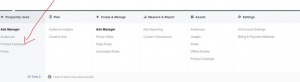
Product Feeds
- Add Product Feed
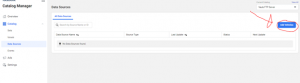
Enter Feed Name
- Select: Scheduled Recurring Uploads or Single Upload
- Select: Next
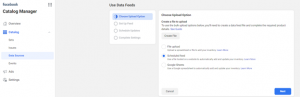
Enter required information:
Feed URL: FTP (URL/IP Address) THIS WILL be your FTP address EXAMPLE: ftp://11.1..1.1.1./whateveryourfilenameis.csv - This screwed me up! I forgot the file name!
FTP Username
FTP Password
- Select: Create Feed
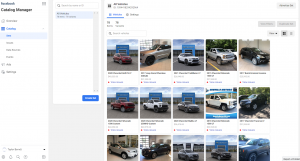
From there the world is yours! Check out the Endless marketing opportunities through Facebook! Let me know if I can be any help! Good luck!
Attachments
Last edited by a moderator: